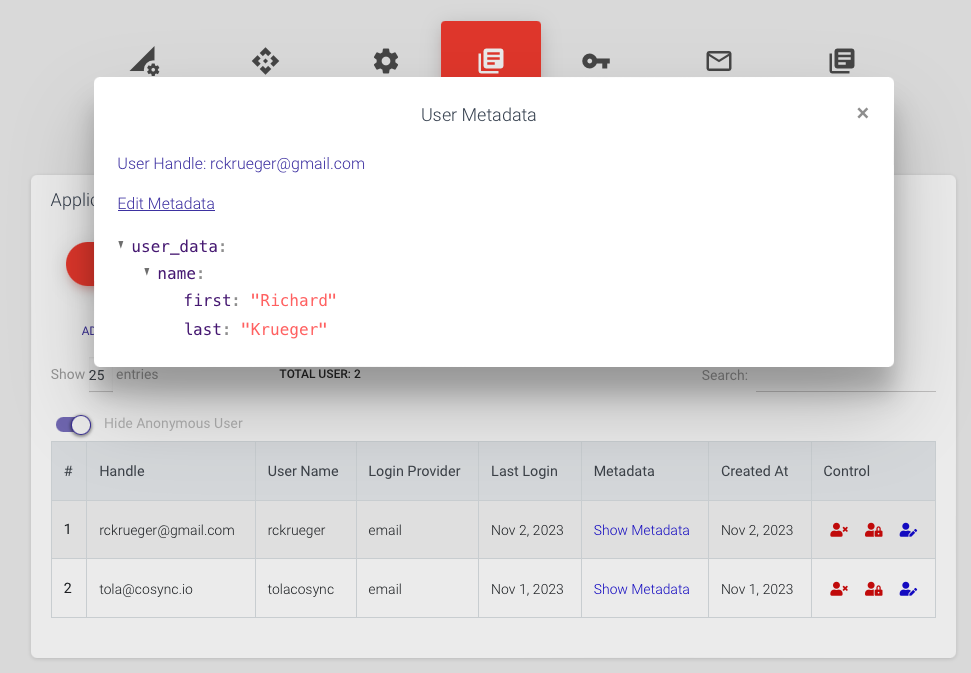AUTH Users #
The AUTH USERS tab in the CoSync Portal is a central tool for administering JWT users within a JWT-enabled application. It provides a range of functionalities, including the ability to:
- See all users
- See all anonymous users
- Search for a user
- Add a user
- Delete a user
- Lock a user out
- Reset a user password
- View all user invitations
- View all user signups
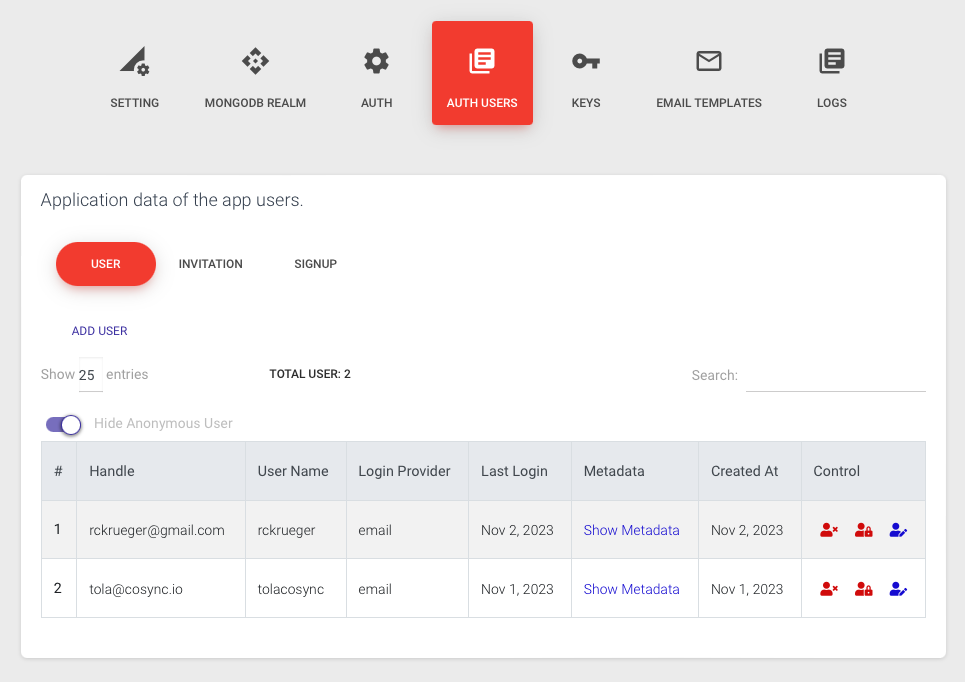
The Auth Users tab in the CoSync Portal shares some similarities with the Realm Users tab, as it displays MongoDB Realm Application user IDs for registered users. Generally, there is a one-to-one mapping between Auth users and Realm users. However, in instances where the developer has disabled Auth Enabled, the Auth Users tab will not be visible, while the Realm Users tab will still contain user data.
The Auth Users tab provides an overview of all Auth users in the application, showcasing their login timestamps and onboarding methods, whether through signup or invitation. Users can be filtered using a search feature based on the handle they used to sign up.
User onboarding typically occurs through signup or invitations. The Auth Users tab offers the “Add User” button, enabling direct user addition to the application from the portal.
If the application settings include metadata for users, specific metadata for each user can be viewed by clicking the “Show Metadata” button in their respective rows.
The User sub-tab presents three icons that allow developers to manage user attributes:
![]()
- The first icon enables developers to delete an Auth user from the application.
- The second icon acts as a toggle, permitting developers to suspend or activate a user in the application. Suspended users cannot log into the application.
- The last icon permits developers to reset a user’s password.
The Invitation sub-tab displays all issued invitations within the system. The “Status” field reflects whether an invited user has activated their invitation and onboarded into the application (active) or if it remains pending.
The invitation tab also allows the developer to invite users into the application from the CoSync Portal. This is done by pressing the CREATE INVITE button in the Invitation tab. The developer can enter a comma seperated list of emails to invite into the application.
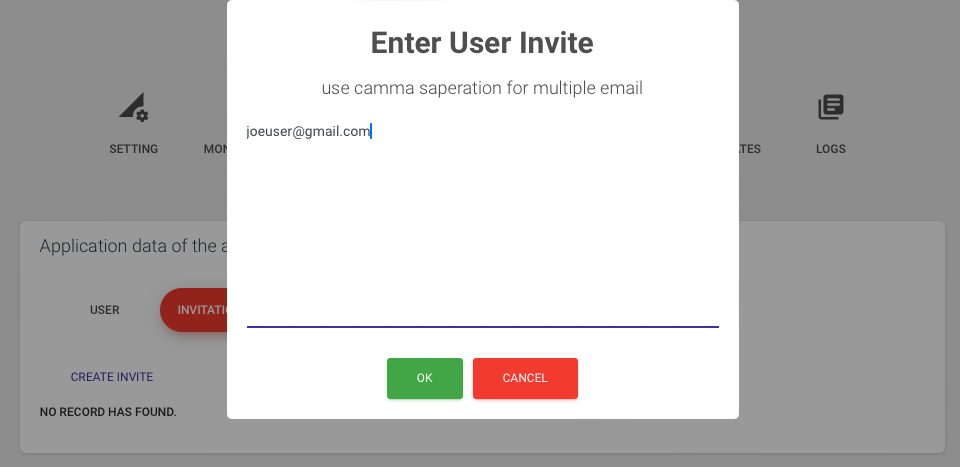
The Signup sub-tab lists all users who onboarded through the signup process.
Lastly, the developer can inspect and edit user medadata through the Show Metadata button in the Metadata column of the User subtab.